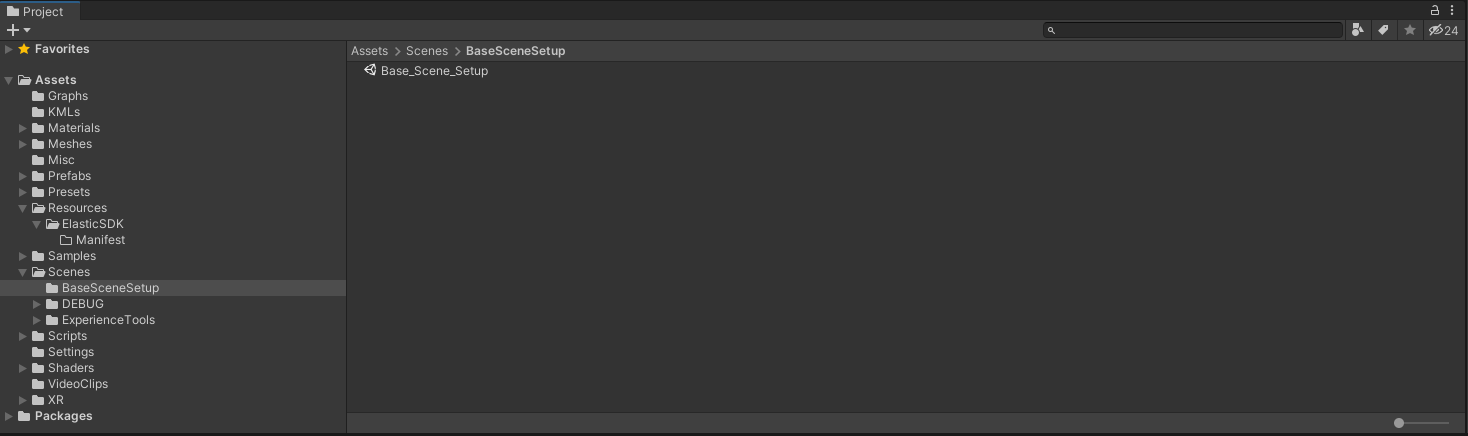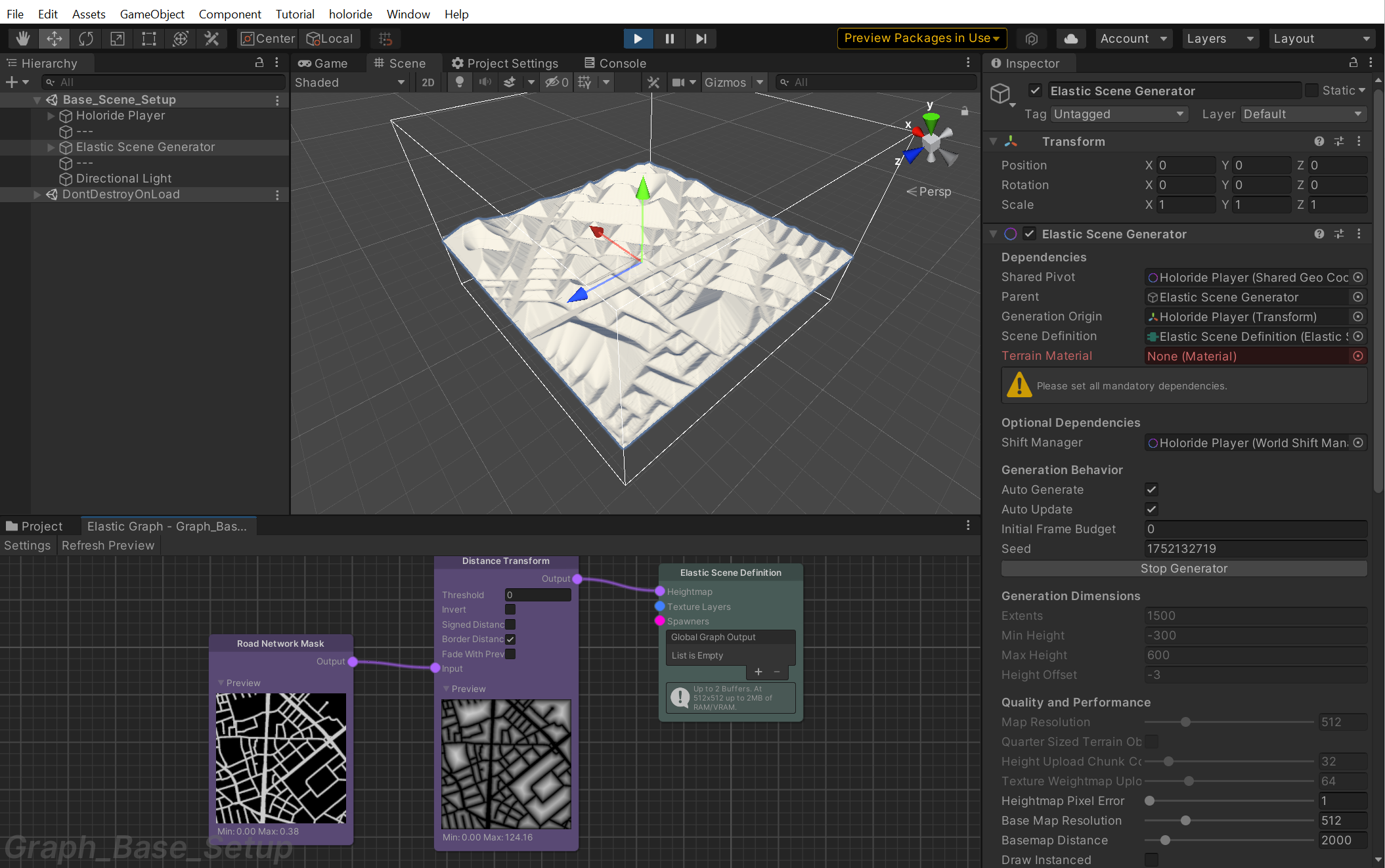Creating a Simple Scene
Create a new scene and name it as you wish
Add a holoride Player game object by right clicking in the hierarchy and navigating to holoride > Player
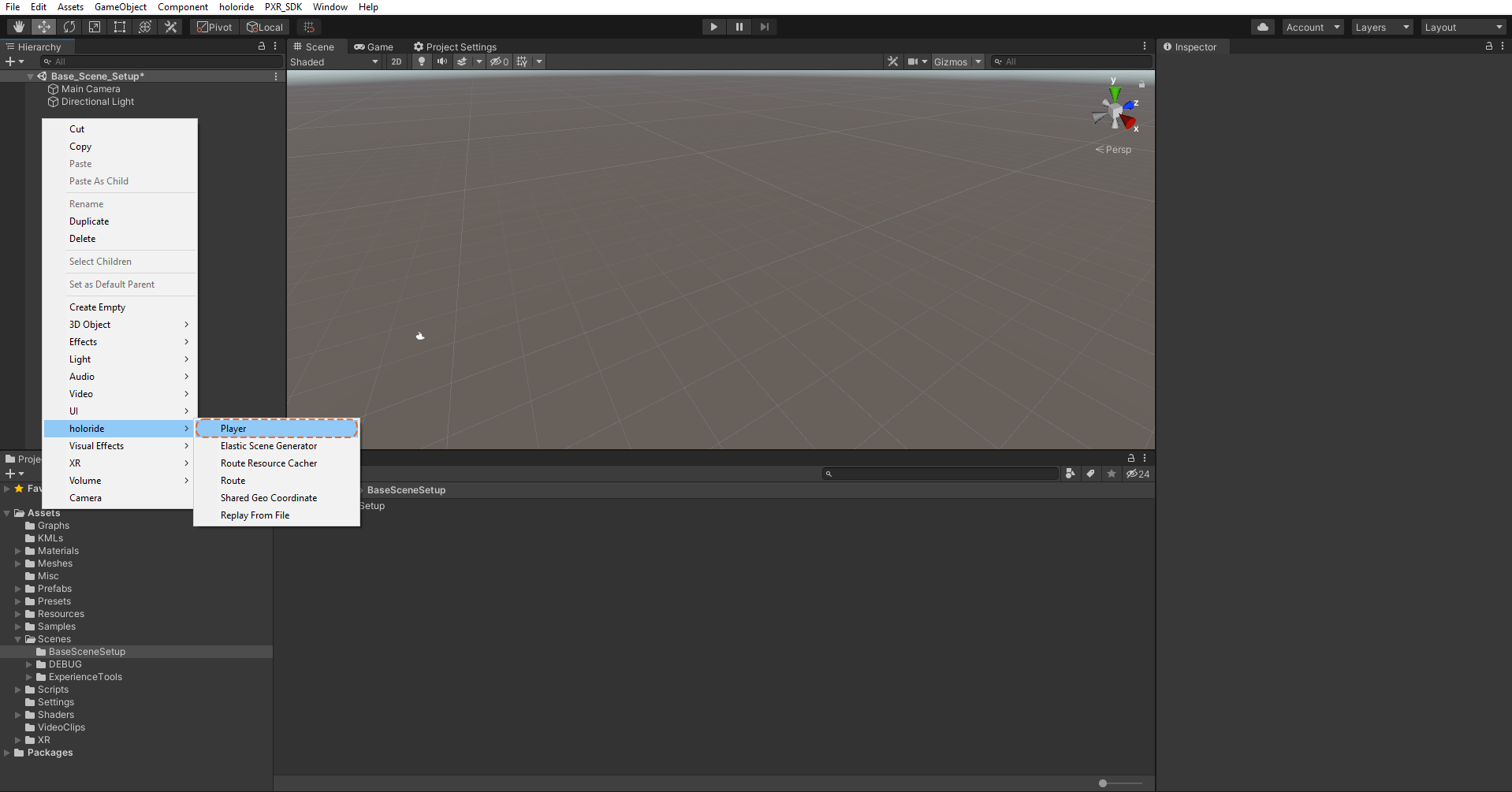
Place the Main Camera into the LocalRotation object within the Holoride Player and zero out the camera transforms except for the scale. If the sample scene comes with a Simple Camera Controller component attached to the camera, remove it.
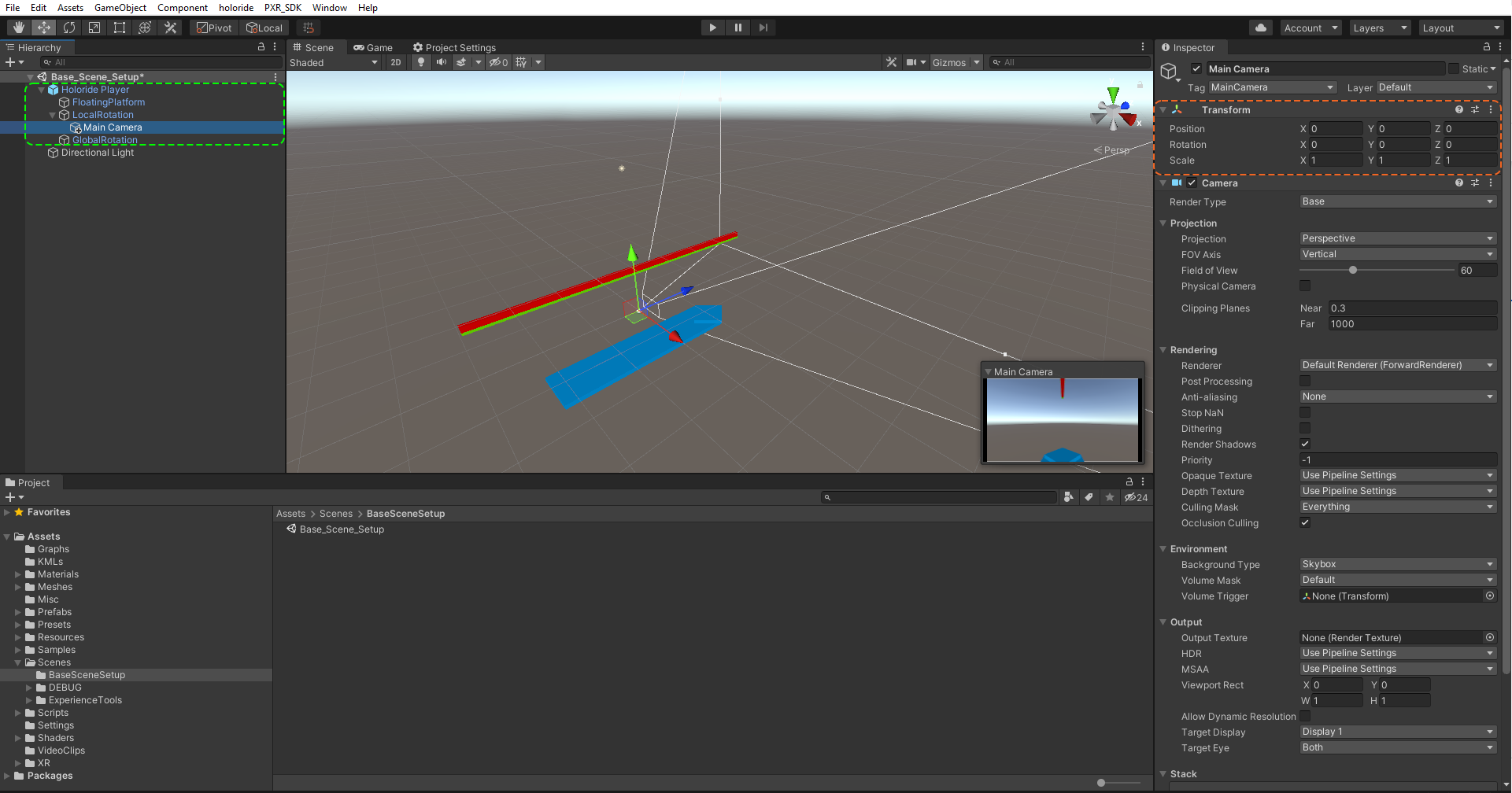
Add an Elastic Scene Generator game object by right clicking in the scene hierarchy and selecting holoride > Elastic Scene Generator
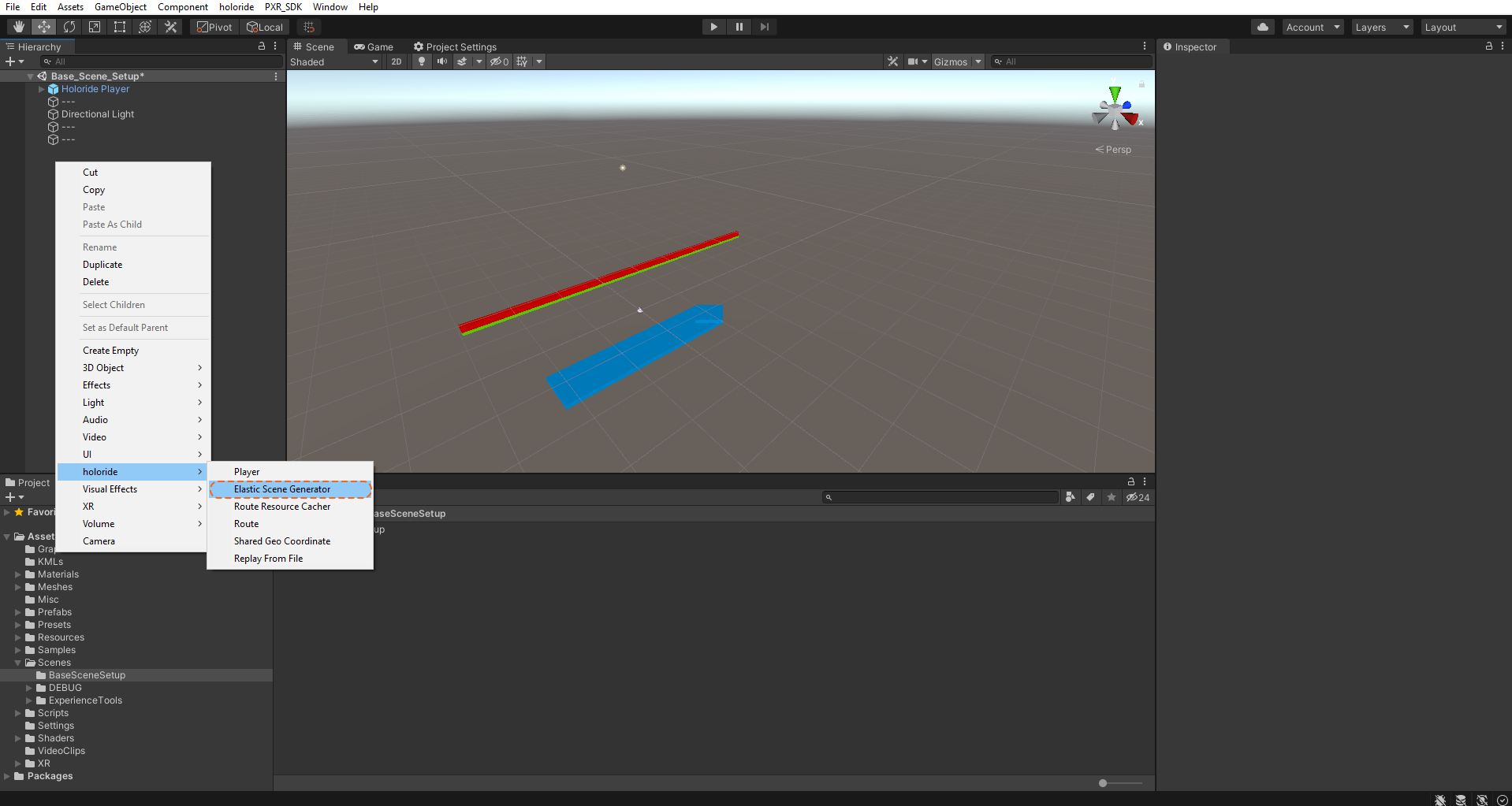

Create a Elastic Graph asset in the assets folder where you like by right clicking in the assets folder and selecting Create > holoride > Elastic Graph

Right click on the graph and rename it as you like
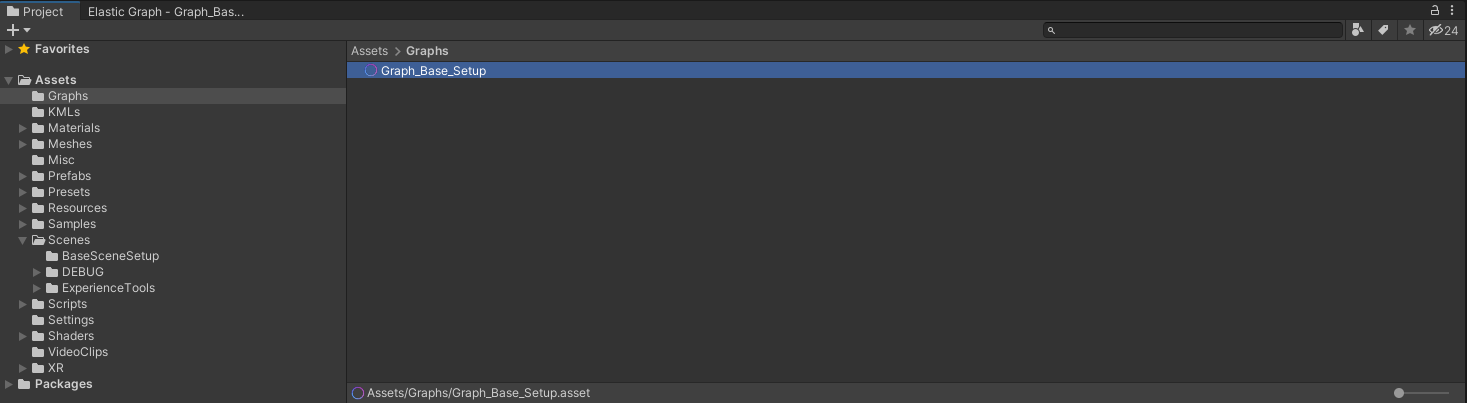
Double click the Elastic Graph asset just created to open the Elastic Graph window
Within the Elastic Graph window, press the spacebar or right-click and add the following nodes and connect them in the order shown with the same parameters
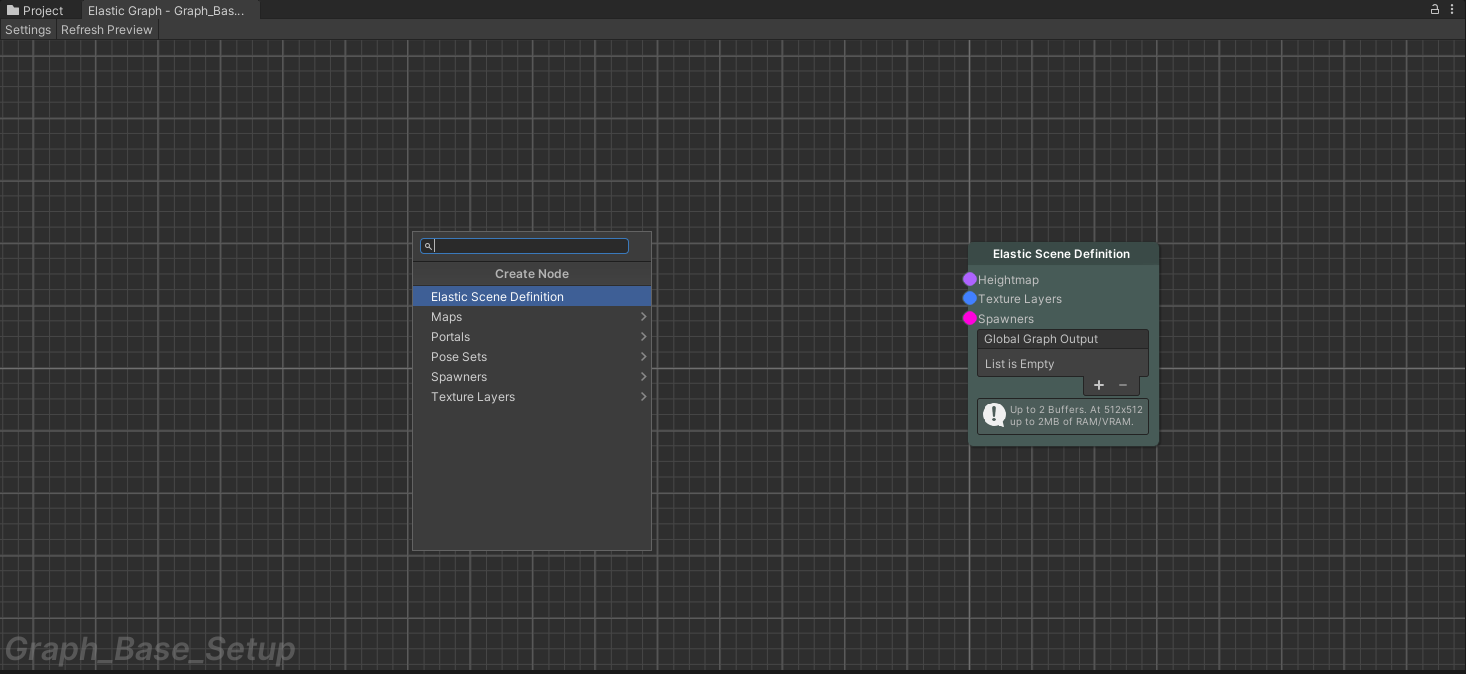
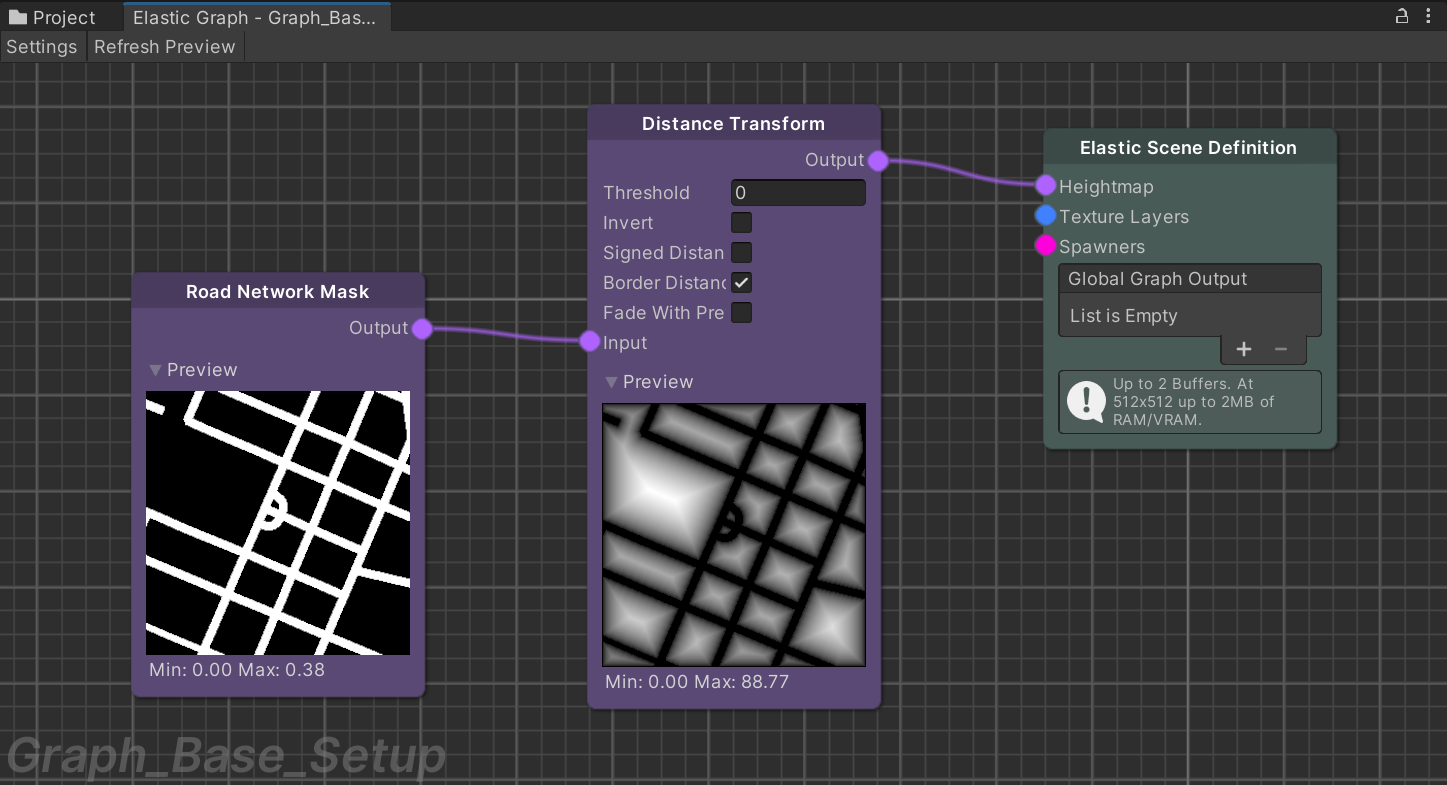
Select the Elastic Scene Generator and fill in the Scene Definition reference by expanding the Elastic Graph asset and dragging the Elastic Scene Definition into the Scene Definition field
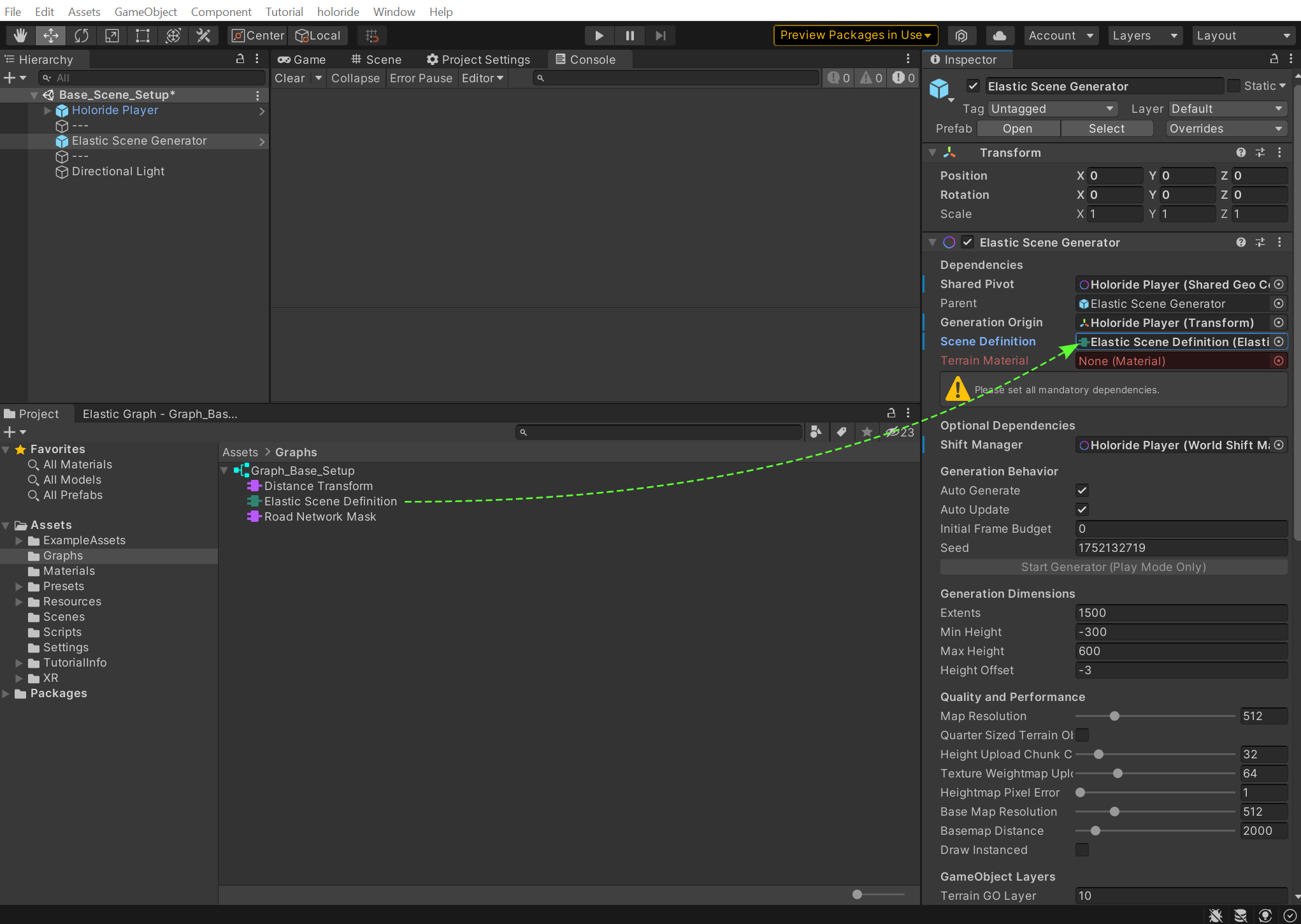
Enter play mode to see a simple terrain in the game view